CtrlReturn MX
is a specially crafted Linux distribution designed to enhance the experience of music and visual creators at the CtrlReturn meetup event. It is based on AV Linux, but tailored for creative coders, this distro comes preloaded with everything you need to dive straight into generative art, live coding, and audiovisual performances—without the hassle of setup or installation procedures. Whether you’re a novice or an experienced coder, the streamlined environment ensures a smooth and seamless start.

Installed Software:
- FoxDot Branch PitchGlitch (as long as Renardo is still in heavy development)
- Flokly (Start an online or local session with others using the flok server)
- SuperCollider
- TidalCycles
- TidalVim
- Reaper
- Ardour
- Audacity
- QTractor
- BEAST
- LMMS
- OBS Open Broadcast System
- SimpleScreenRecorder
FoxDot: PitchGlitch Branch
Editor
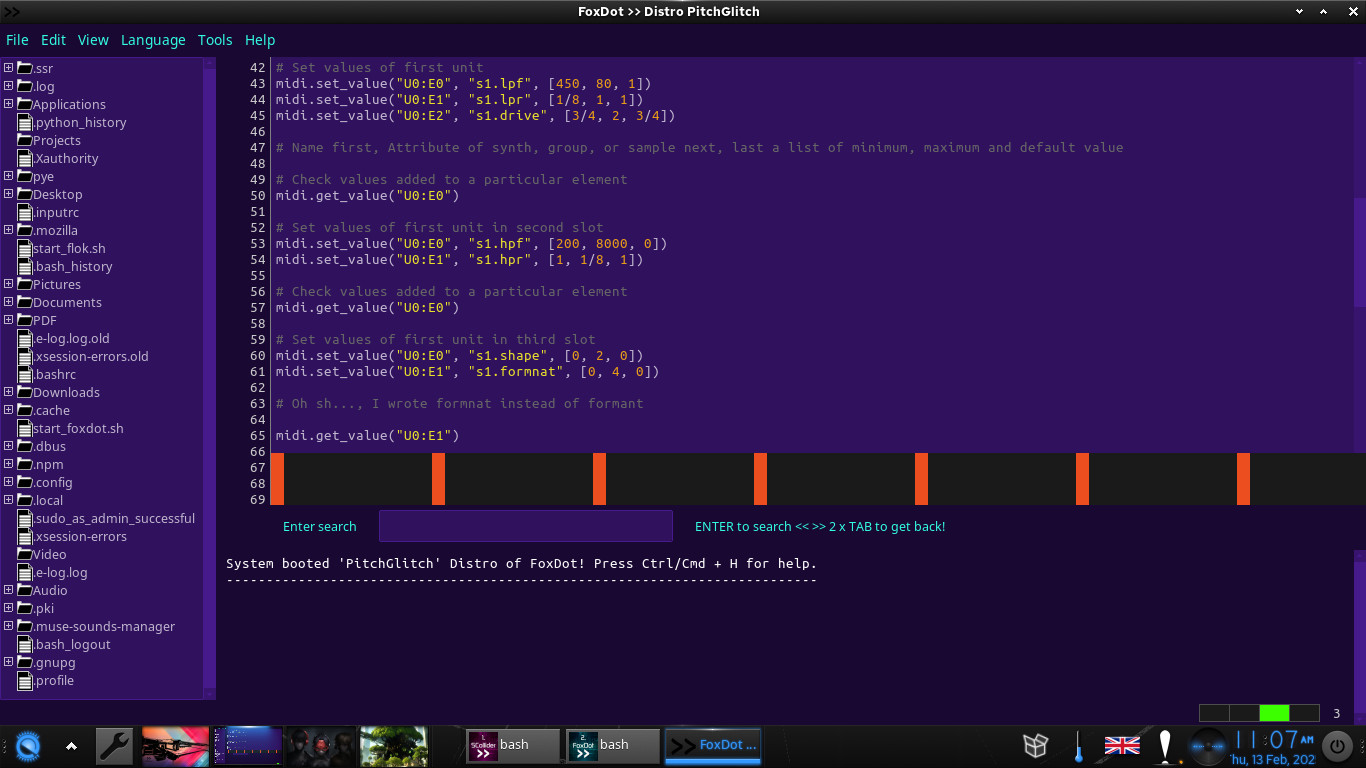
MidiMapper
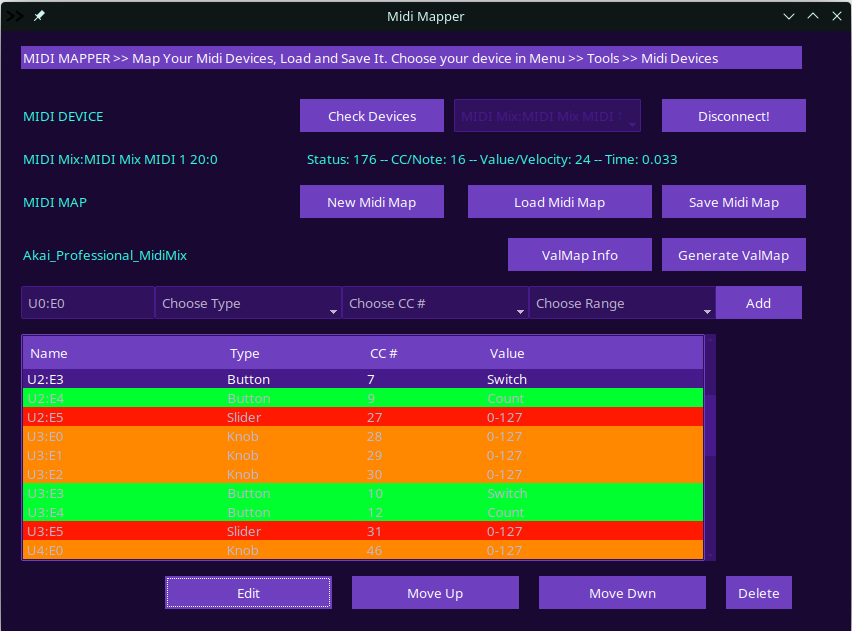
Sample Charts
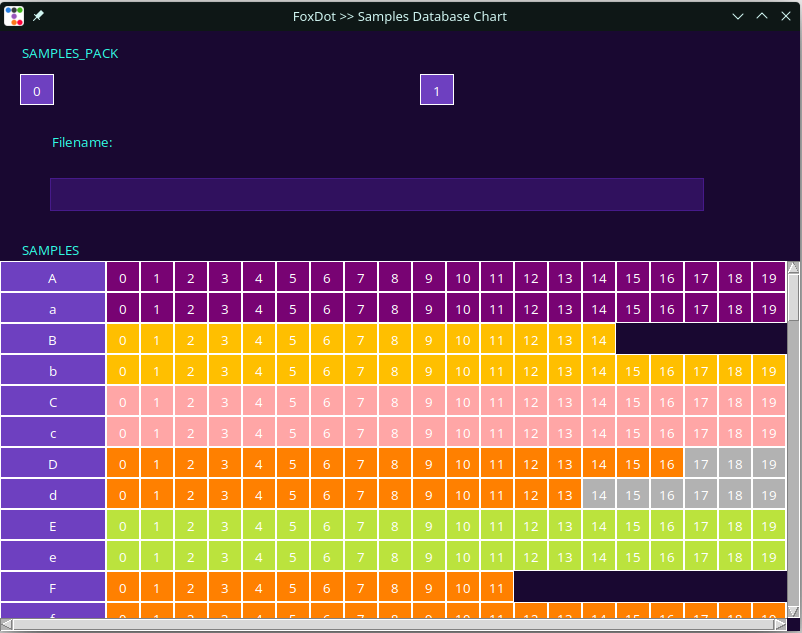
Flokly
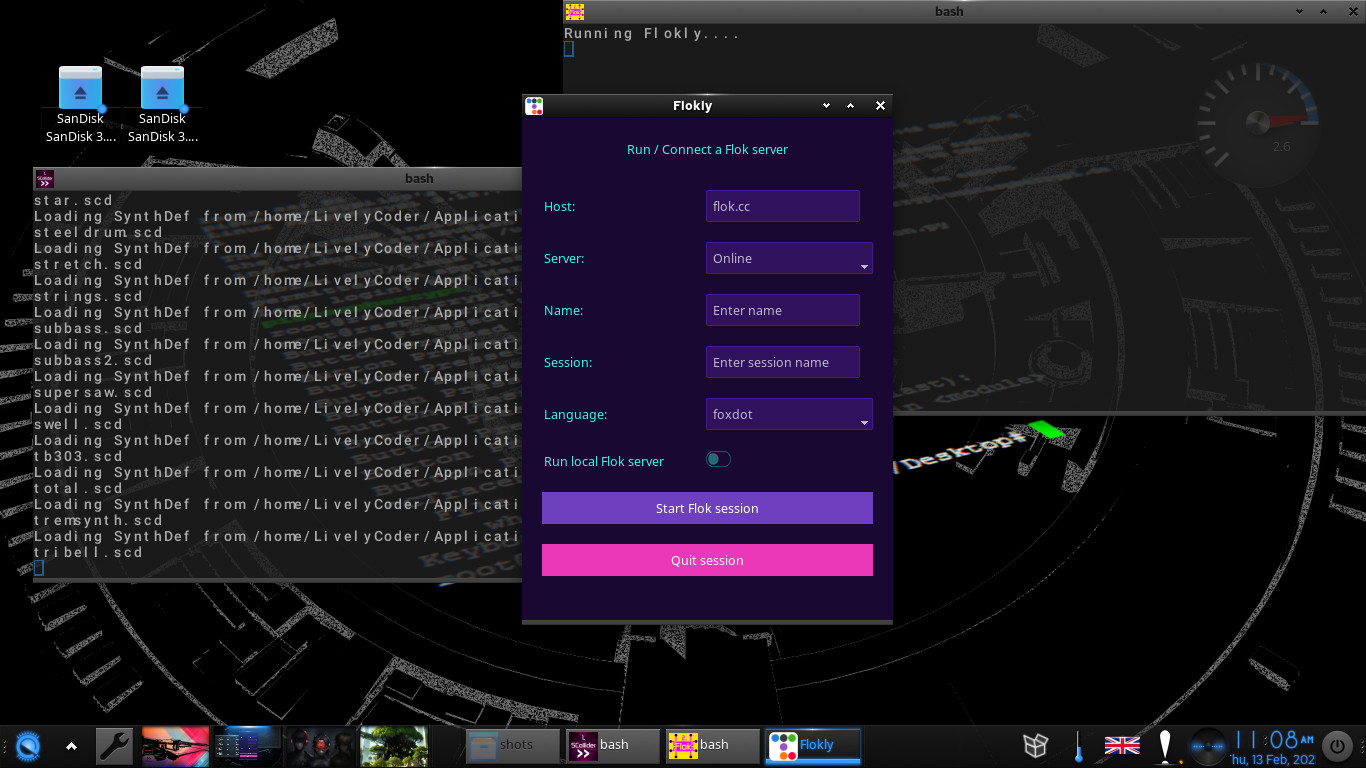
The distribution is available for download and can be easily extracted to a fast-reading USB stick (minimum 32 GB). Follow the instruction below to install the Distro onto an USB Stick or Harddrive. After this, simply plug in, boot, and start creating at the event, with all essential tools and software preconfigured for your convenience. From sound synthesis and sequencing to real-time visual generation, CtrlReturn Linux provides a ready-to-go platform to explore, create, and collaborate with fellow creative coders.
Installation manual
Hardware:
USB Stick (minimum 64GB) Laptop/PC with Linux, Windows or Mac
Software:
Distro img file (gzip archive) Flashing Images to USB Software (BalenaEtcher)
Instructions
- Version 1 >> Download this to install it straight on an USB or entire Harddrive: MXCtrlReturn Distro
- Version 2 >> Download this to run it as Live USB and install it onto a second partition: MXCtrlReturn Live ISO
- Use BalenaEtcher >> Select img.gz file, then USB Drive https://www.balena.io/etcher/
- After you flashed it, you can extend the partition on your USB Stick. It was necessary to reduce .img.gz file size!
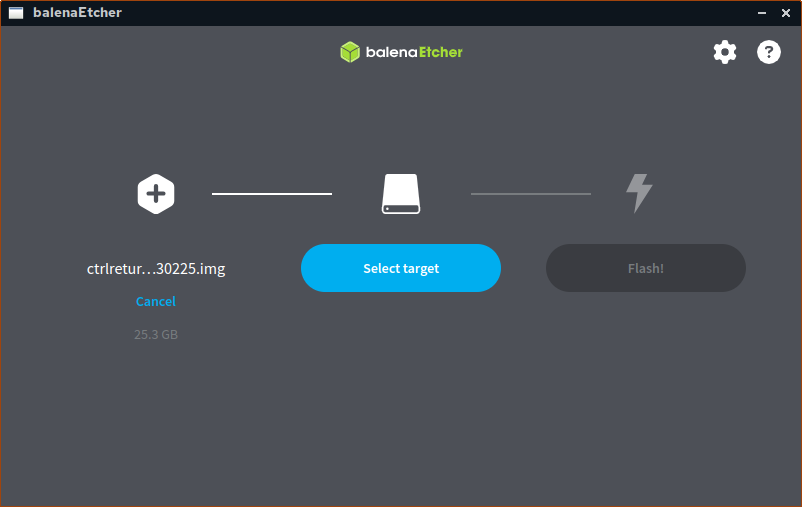
Extend partition to USB/Drive size
For this, use a partition manager in Win, Mac, or in Linux to extend your Distribution partition to the entire size of your USB stick. Usually you need to umount your drive with RMB >> Unmount and then Resize/Move:
Before
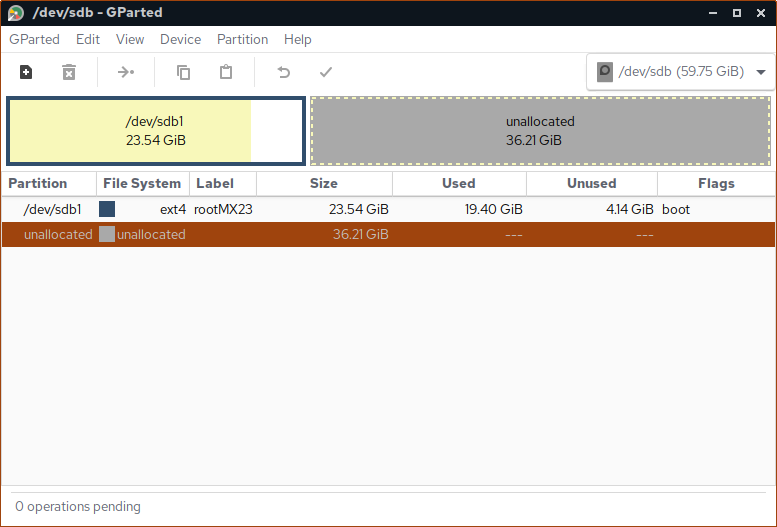
After
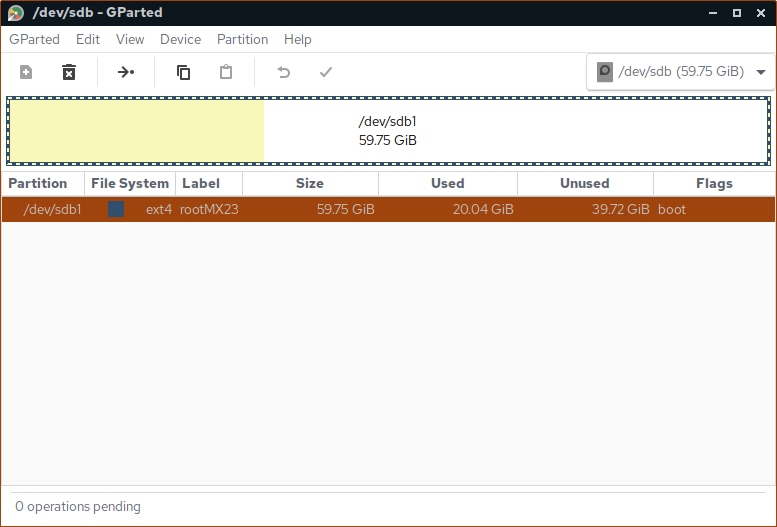
Now you can boot your computer, while holding down e.g. the F12 Key (Can be F8, F10, F7 depend on Computer) in order to enter the Boot Menu. Select your USB Stick.
Dual Boot Options
In order to install MXCtrlReturn onto a second partition on your OS ssd drive, you will need to download Version 2, which is an ISO image.
The following guides are taken from the internet. As of lack of mac laptops, we only can point to these guidance, we did not tried it ourselves.
If you installed it successfully, please send us a message with comments about your procedure following this guide line.
For Win users
How to set up multi-boot of Windows, Linux and Mac using rEFInd and EasyUEFI:
For Mac users
The following link will give Mac Users, who want to use our CtrlReturn MX Distro as second boot partition on their mac
How to Dual Boot Linux on Your Mac:
Can I boot a OS from an USB stick?
Well...maybe, on some Macs you can boot a Linux distribution. To do this, you need to create a bootable USB drive with the Linux ISO file using a tool like Etcher (explained above).
Then, you should disable security features in macOS that prevent booting from external media. You can do this by booting into Recovery Mode, going to Utilities > Startup Security Utility, and setting Secure Boot to "No Security" and External Boot to "Allow booting from external media".